When installing on Windows Vista and Windows 7, Adobe Extension Manager must be running as administrator for installation to work properly. You will need to right-click the Extension Manager application and choose "Run as Administrator." After Extension Manager is running, you will be able to double-click the .mxp file to install it, or choose "Install" from within Extension Manager.
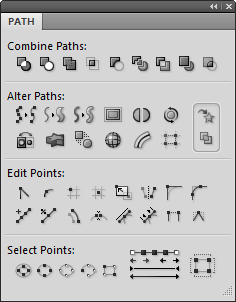
Path Panel 5.1.33
The Path panel provides access to various path related commands in Adobe Fireworks. The panel is divided into four categories:
- Combine Paths: These commands deal with the combination of multiple path objects.
- Alter Paths: These commands alter the shape of entire paths. Every command can be applied to 1 or more path objects at once.
- Edit Points: These commands modify selected points of one or more selected paths by using the subselection tool. If the subselection tool is not in use, each command will apply to the entire path.
- Select Points: These commands aid in selecting points one one or more selected paths.
NOTE: Older versions of the Path panel ship with Fireworks CS3 through CS6, this version is the latest. The version available here should work in older versions of Fireworks but is only tested on CS5 and CS6. See the history notes for information on what has changed.
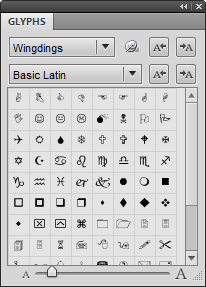
Glyphs Commands 1.0.18
The Glyphs panel enumerates various sets of characters for any installed font. You can insert characters from this list into any text object, and more. The Glyphs panel is designed to be a more robust replacement for the shipped Special Characters panel, and emulates functionality closer to Illustrator or InDesign.
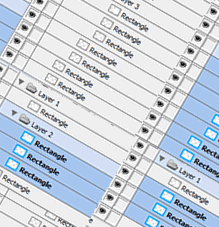
Layer Commands 1.0
An assortment of commands for working with layers in Fireworks:
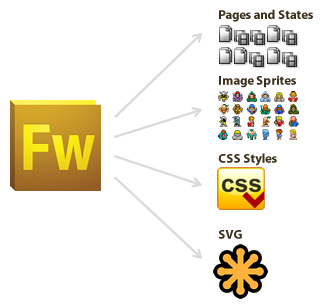
Export Commands 1.0.6
An assortment of commands to export Fireworks designs to other formats:
- Export Pages and States - Exports both pages and states to files at the same time, with a customizable filename schema.
- Export Slices As Sprites - Exports slices combined as a single image, or each slice as an image with all states combined. Optionally generates HTML and CSS for use as CSS image sprites.
- Export Styles As CSS - Exports all styles defined in the styles panel as CSS declarations.
- Export SVG - Exports document or selected elements as an SVG file.
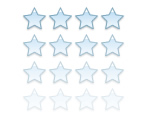
Objects Commands 1.0
An assortment of commands to help in dealing with Objects:
- Delete Objects Outside Canvas - Deletes all selected objects or all objects on the canvas which fall completely outside the canvas bounds.
- Loop Objects Around Canvas - Duplicate and loops objects or all objects on the canvas which spill over canvas bounds.
- Select Similar Objects - Selects objects similar to your current selection based on all or any of specified properties, such as fill, stroke, opacity, filters, size, or element type.
- Tile Objects - Duplicate as a Grid - Creates a tiled grid of objects from your selection.
- Tile Objects - Position Existing Objects - Tiles selected objects or all objects on the canvas such that none overlap.
- Isolate - Hide Unselected Objects - Hides all objects which are not selected.
- Isolate - Unhide Previously Hidden Objects - Unhides all objects which were hidden with the previous command.
- Isolate - Lock Unselected Objects - Locks all objects which are not selected.
- Isolate - Unlock Previously Locked Objects - Unlocks all objects which were locked with the previous command.
- Profile Selection - Reports detailed information about all selected objects and saves it to a command "Last Selection Profile."

Pattern & Texture Commands 1.1
An assortment of commands to help with Patterns and Textures within Fireworks:
- Create Pattern From Document/Selection - Creates a pattern from the document or selection. NOTE: Fireworks will need to be restarted before pattern appears in the menus.
- Create Texture From Document/Selection - Creates a texture from the document or selection. NOTE: Fireworks will need to be restarted before texture appears in the menus.
- Extract Pattern - Extracts the pattern used on an object and allows you to save to file.
- Texture Offset - Allows you to adjust the pixel offset position of the texture.
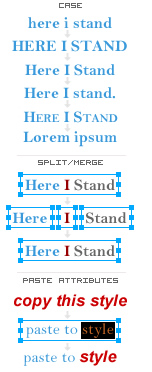
Text Commands 2.0
An assortment of commands to aid in working with Text.
- Case - lowercase - Converts selected text boxes or text selection to lowercase.
- Case - Sentence case - Converts selected text boxes or text selection to sentence case.
- Case - Title Case - Converts selected text boxes or text selection to title case.
- Case - UPPERCASE - Converts selected text boxes or text selection to uppercase.
- Small Caps - Converts lowercase text in a text box to small capital letters.
- Lorem Ipsum - Adds a lorem ipsum text box, or converts selected text to lorem ipsum. Updated in Text v2.0 to have more random lorem ipsum.
- Paste Text Attributes - Pastes the text attributes of text copied to the clipboard onto selected text.
- Merge Text Boxes - Merges 2 or more selected text boxes into one text box.
- Split Text Boxes - Splits text boxes into multiple text boxes based on character style changes.
- Split Selected Text - Splits a text box into 3 text boxes: all characters before your selection, all selected characters, all characters after your selection.
- Replace All Text - Replaces all text in all selected text boxes with specified text.
- Convert to Autoname - Converts text box names to their proper auto-name, if they have been changed.
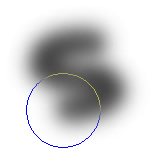
Brush Commands 1.0
A set of Commands to modify brush size and softness, meant to be bound to keyboard shortcuts.

Document Commands 1.7
Commands to help manage your documents:
- Close All Saved Documents - Closes all saved documents.
- Delete All Hidden Objects - Deletes all hidden objects and layers, and empty layers.
- Delete Empty Layers - Deletes all empty layers.
- Distribute Frames to Pages - Distributes frames/states to pages.
- Make Canvas Square Borderless - Makes the canvas square by cropping width or height.
- Make Canvas Square - Make the canvas square by increasing width or height.
- Paste as New Document - Paste clipboard contents to a new document and trim to fit.
- Refresh - Force the page to redraw.
- Resize to Fit Area Borderless - Resize the document to fit specified dimensions, cropping so that there is no border.
- Resize to Fit Area - Resize the document to fit the specified dimensions, adding padding to fit.
- Save All Documents - Saves all dirty documents.
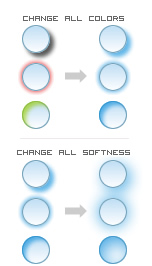
Filters Commands 1.3
A set of Commands to enable, disable, delete, and change angle/color/opacity/size/softness of all filters on selected objects. This is useful if you have a selection of multiple objects with different filters on each, but you want to change a common filter attribute.
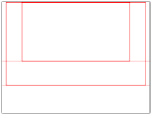
Web Commands 1.2
Commands related to web workflow in Fireworks:
- Add Web Guides Command - Adds centered web safe guides and bounding boxes for 1024x768 and 800x600 canvas sizes.
- Slice by Guides - Adds slices based on all the guides you have in your document.
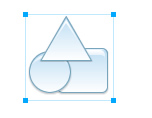
Group Commands 1.0
Commands to help with group editing.
- Add Selection To Group - Adds the current selection into a selected Group, without having to ungroup and re-group.
- Paste In Group - Pastes into a group, something you can't normally do without first ungrouping.
- Ungroup With Effects - Allows you to ungroup a group and all live effects which were on the group are applied to the ungrouped children.
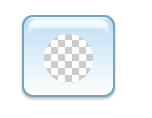
Mask Commands 1.0
Commands to help easily link/unlink/enable/disable all selected masks or all masks in a document.
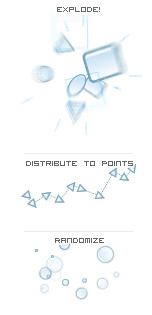
Modify Commands 2.1
An assortment of commands meant to modify a selection:
- Explode! - A fun command which takes a selection and applies an explosive, scattering bomb effect to it, with control over the bomb origin and power settings.
- Flatten Objects to Bitmaps - Flattens each selected element to its own bitmap, instead of the entire selection into a single bitmap.
- Paste Selective Attributes - Choose attributes from your clipboard to paste. For example, you can paste effects without changing fill attributes, or paste fill color without changing stroke properties.
- Randomize Blur - Applies a random amount of blur to all selected objects, based on specified amount of blur.
- Randomize Color - Applies a random color change to all selected objects, based on specified amount of hue/saturation/lightness change.
- Randomize Opacity - Applies a random opacity value to all selected objects, based on specified opacity range.
- Randomize Position Scatter - Applies a random "scatter" effect to all selected objects, where they move based on a specified x,y change.
- Randomize Position - Randomly re-positions all selected objects within the original selection bounds.
- Randomize Rotation - Applies random rotation all selected objects based on a specified amount of rotation.
- Randomize Size - Randomly scales all selected objects based on a specified x and y percentage, or a single percentage to maintain proportions.
- Randomize Styles - Applies random styles from the styles panel to all selected objects based on specified style names.
- Scatter - Scatters selected objects over the surface of the top most selected object.
- Seamless Tile - Creates a seamless tile from the selected object(s) by blending the edges based on a specified percentage.
- Smooth and Flatten - Scales the selection up, flattens it, then scales it down. This is a trick to achieve smoother edges.
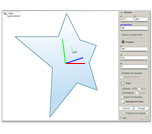
3D Rotate Command 1.2
This advanced command allows you to rotate elements in 3D, with both interactive and precise numeric control.
![]() Adobe article: Using the 3D Rotate command in Fireworks CS3
Adobe article: Using the 3D Rotate command in Fireworks CS3
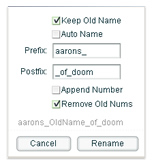
Rename Command 1.1
A command to modify the name or rename many selected elements, with naming features such as incremental numbering, postfix, and prefix.
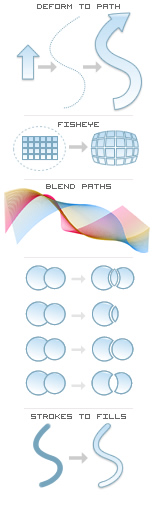
Paths Commands 2.2
An assortment of Path editing commands. Most of these commands are consolidated in the Path panel.
- Arc Bottom - Distorts the bottom of selected vectors in the shape of an arc based on a specified amount.
- Blend Paths - Creates a sequential blend of paths between two or more selected paths.
- Convert Strokes to Fills - Converts strokes to fills, preserving appearance of even complex brushes.
- Deform to Path - Deforms one or more selected paths to the contour of the top selected path.
- Distribute To Points - Distributes selected objects along the points of a selected path.
- Divide Paths - Performs a compound path division operation, separating all paths based on intersections.
- Exclude Paths - Performs a compound path exclusion operation, removing all overlapping path portions.
- Fisheye - Distort the points of selected paths in a bulging "fisheye" deformation.
- Incision Paths - Performs a compound path incision operation, deleting the upper path while using it to divide paths below it.
- Invert Paths - Inverts paths based on the canvas bounds; for example, a rectangle highlighting an object can be inverted to show the object and hide the rest of the canvas.
- Measure Path Length - Approximates the bezier spline length of a path.
- Open or Close Paths - Toggles whether a path is open or closed. All paths can be opened or closed.
- Restore Path State - Reverts a path to the point data saved during the last Save Path State operation.
- Reverse Contour Direction - Reverses the "direction," or node order, of selected path contours.
- Reverse Gradients - Reverses the gradient node order of all selected paths with gradient fills.
- Roughen - Randomly moves all points on the selected paths.
- Save Path State - Saves the current path point data on the object itself for later.
- Trim Paths - Performs a compound path trimming operation, deleting all underlap portions of paths, while preserving overlap.
- Use Even-Odd Fill Rule - Set selected paths to use Even-Odd Fill Rule.
- Use Nonzero Winding Fill Rule - Set select paths to use Nonzero Winding Fill Rule.
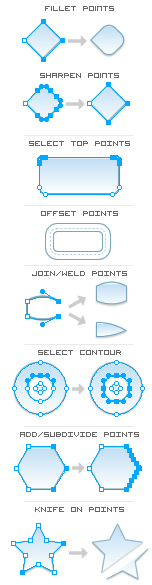
Path Points Commands 2.1
A set of Commands to help in path point editing. Most of these commands are consolidated in the Path panel.
- Add Points To Curves - Adds points to a path where it curves beyond a specified threshold.
- Add Points - Adds points to a path based on an incremental distance.
- Fillet Points - Rounds off selected points to create rounded corners.
- Join Points - Joins selected endpoints by connecting them.
- Knife On Points - Cuts path at selected points.
- Make First Node - Sets selected point as the first node in the path contour.
- Make Handles Same Length/From Predecessor/From Successor - Make curve handles the same length based on the successor handle, predecessor handle, or average.
- Make Handles Tangent/From Predecessor/From Successor - Make curve handles tangent (same angle) based on the successor handle, predecessor handle, or average.
- Mirror Selected Points - Mirrors selected points.
- Move Selected Points - Move the selected points by specified x and y.
- Offset Points - Expands/contracts paths by offsetting selected points or paths.
- Rotate Selected Points - Rotates selected points by specified degrees, around the center point.
- Round Points to Half Pixels - Rounds selected point coordinates to half pixels. Use this to sharpen odd diameter lines (1px, 3px, 5px, etc.)
- Round Points to Pixels - Rounds selected point coordinates to whole pixels. Use this to sharpen closed path edges.
- Scale Selected Points - Scales the selected points by specified percentage, around the center point.
- Select All Points - Selects all points on all selected paths.
- Select Contour - Select one or more nodes on a contour of a compound path (ex: the inner circle on a donut shape), and this will select all nodes on that contour.
- Select First/Last Point - Selects the first or last point in the selected paths contours.
- Select Grow/Backward/Forward - Adds to the node selection adjacent points.
- Select Inverse Points - Select all unselected points of selected paths, while deselecting all currently selected points.
- Select No Points - Deselects all points on all selected paths.
- Select Points By Side - Selects points by specified side: top, left, bottom, right.
- Select Shrink/Backward/Forward - Removes from the node selection points which are adjacent to unselected points.
- Sharpen Points - Sharpens two points into a corner point; intended to reverse the effect of Fillet Points.
- Smooth - Converts all selected points to smooth bezier curves.
- Straighten - Converts all selected points to straight corners.
- Subdivide Points - Adds points to a path by subdividing each curve segment.
- Transform Points - Transforms selected points based on specified x, y, scale x, scale y, and rotation.
- Weld Points - Welds selected points into a single point.
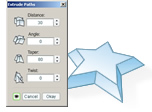
Extrude Paths Commands 2.0
Extrudes selected paths in a pseudo 3D effect. This effect is included in the Path panel.
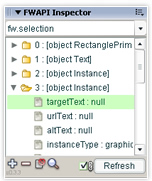
DOM Inspector Panel 0.3.4
This is a panel built to help FW Extenders. It allows you to select objects, either on the canvas or internally, and inspect the API that is attached to those objects. You can also add properties, remove properties, exclude certain objects from being inspected, and search for certain objects or values.
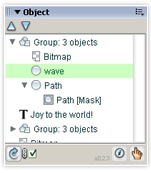
Object Panel 0.2.3
This panel allows you to view the contents of groups and masks, to any level, via a hierarchical display tree—similar to how the Layers panel interacts. You can select any child object or objects in the panel and have the selection be made on the canvas, allowing you to fine tune attributes in the Properties Inspector.
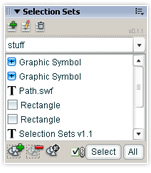
Selection Sets Panel 0.1.2
This panel allows you to define and edit Selection Sets—groups of elements not physically linked which can be re-selected later.
NOTE: This panel does not work in Fireworks CS3. It should work in Fireworks 8 and CS4.
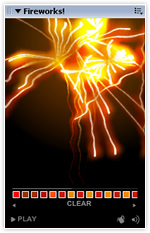
Fireworks! Panel 0.3.3
Unlimited fireworks included! Every time you select a color in Fireworks, an appropriately colored firework in this panel is launched(with the exclusion of grayscale colors). You can then view a history of all colors fired, fire any at will, or start a firework show of all the colors from first to last. You can also scan a document for all non-grayscale colors it contains.
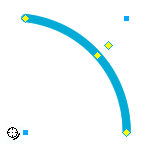
Arc Tool 1.4.1
A precise arc drawing tool, defined from the following parameters: origin, begin angle, end angle, radius, and direction (clockwise or counterclockwise.) Supports 3 rendering modes: arc line, circle segment, and donut segment which adds an inner radius control.
Use this from the Tools palette (found under the other shape tools), or from the Shapes panel.
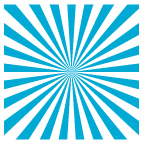
Sunburst Auto Shape 1.3
This Auto Shape creates radial sunburst patterns, with control over the inner/outer radius, the number of rays and the spacing between rays. You can add a single gradient fill and get a nice, feathered edge.
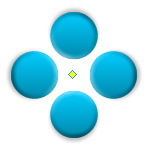
Filter Light Source Auto Shape 1.2
This Auto Shape allows you to move around a single control point and change the angle of live effects on all selected objects, or all objects in the entire document, to emit from the control point location.
Note: This does not work with the PhotoShop Live Effect, and I don't have plans to add that functionality due to limitations of the PSLiveEffect API.
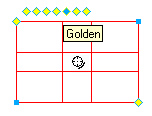
Geometry Guides Auto Shape 1.1
This Auto Shape allows you to easily create accurate design guides, based on several well known geometric ratios. The included geometric guides are: Half, Thirds, Quarts, Root5, Golden and two Golden Derivates. Use the corner handles to resize, holding shift to maintain the current aspect ratio. Use the center control to specify a new width-to-height aspect ratio.
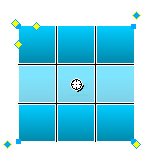
Grid Auto Shape 1.3
This Auto Shape allows you to create a grid of rectangles, with padding and alternating fill/stroke styles – useful for mocking up tables.
Terms of use:
You are free to use these downloads without any restrictions within Fireworks, for personal and commercial purposes. I am not liable in any way for anything you do with these downloads, or any consequences from using them beyond the cost of the download. You are not permitted to re-distribute these downloads without specifically granted permission.